1. Installation
- Download and install NinjaMonitor
- In NinjaTrader import the NinjaMonitor module
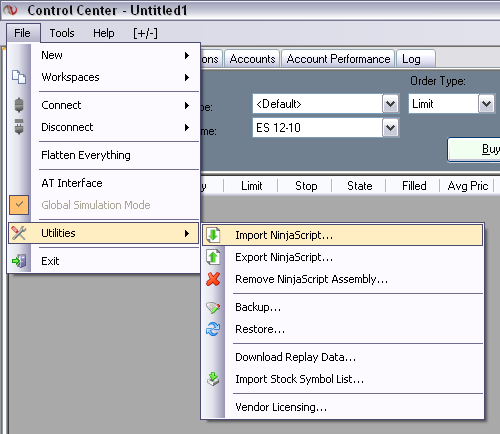
- Open your strategy and add the 3 lines in blue. The line in yellow is optional and is an Advanced Feature

2. Configuration
- Setting up emails
"From" must be a valid email address.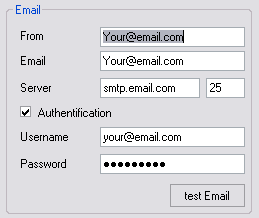
"Email" contains the email addresses to send the notifications to. You can specify more than one by using a semi-colon to separate them.
- Known Problems
You can specify a list of known issues per symbol. Specifying start time, end time, and symbol name.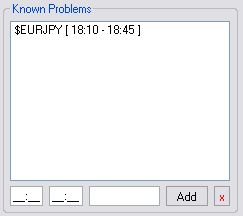
A Known Issue is a way to ask the application to not notify you if a strategy generates an error during those hours ( eg: no data during those hours ).
- Tolerance
Defines how many bars can be missed before ninjamonitor should determine there's a problem .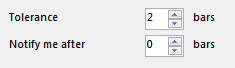
Example, in a 1 minute chart, if you defined 5 bars missing, then you will get an alert after 5*1 minutes.
But another strategy running in a 15minute chart, will alert you only after 15*5 minutes.
- Notify me after X bars
This is used to delay the sent emails.
0 bars = email sent when the error is detected
ex : on a 15minute char, with tolerance of 2 bars and Notify of 1 bars
error detected after 30minutes, android widget gets the alert, the application shows the error.
45 minutes after error the email is sent
- Update webInterface
If you wish to use the Android widgets and/or the www.ninjamonitor.com online console, then you need to check this.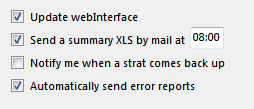
It is left as an option for privacy reasons (If unchecked the application will NOT send ANY data regarding your activity to the outside).
- Send XLS Summary
Send a daily report to the defined emails at the chosen hour. - Notify me when a strat comes back up
Sends an email to notify you when the error is resolved. - Automatically send error reports
Sends error reports without asking the user
3. Advanced
Adding custom fields
addField(String Key, String value);
Every new key added gets it's own column in NinjaMonitor. Same keys go in the same column.
You can have multiple strategies using different keys, you will just have some columns empty in NinjaMonitor.